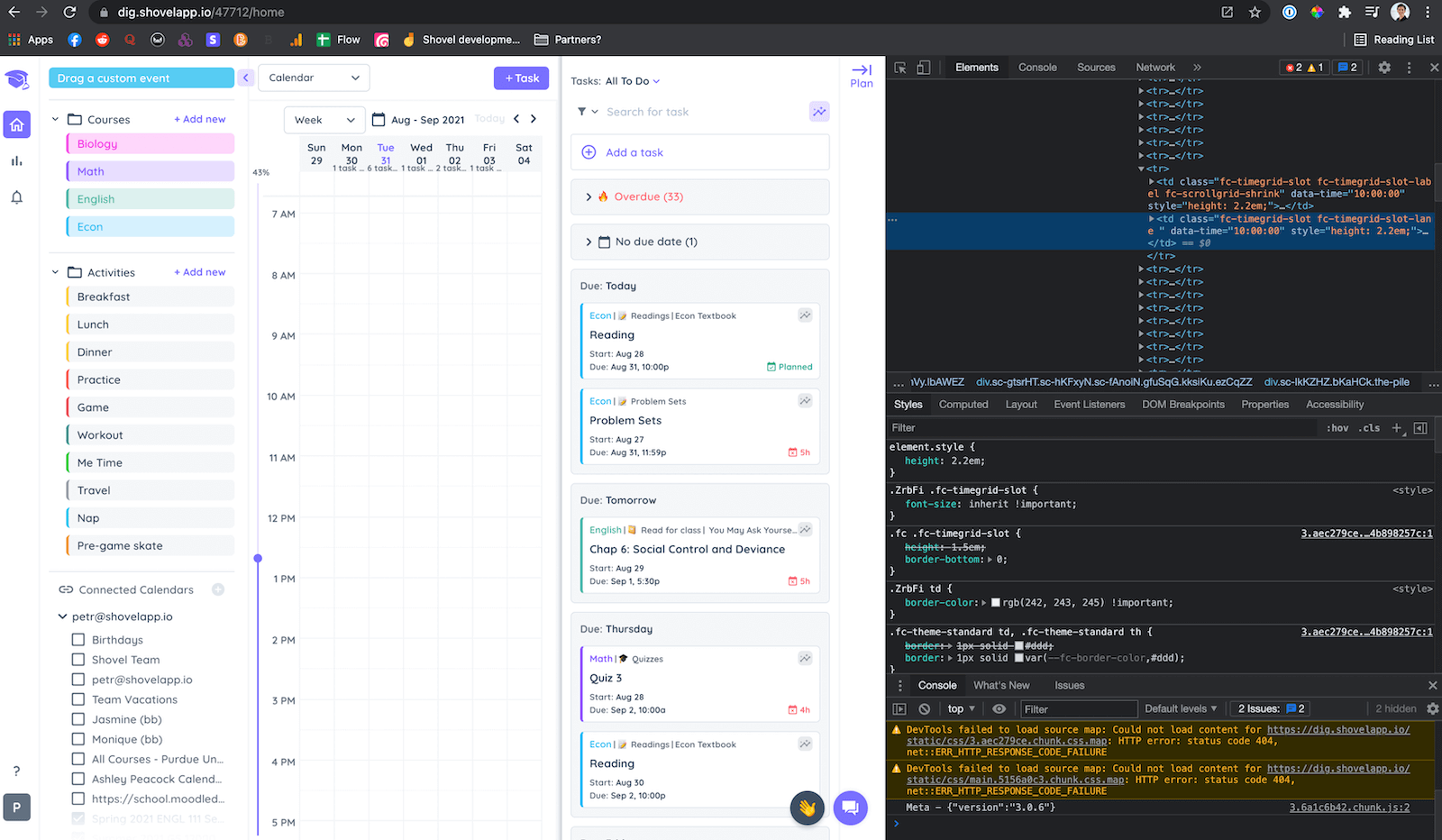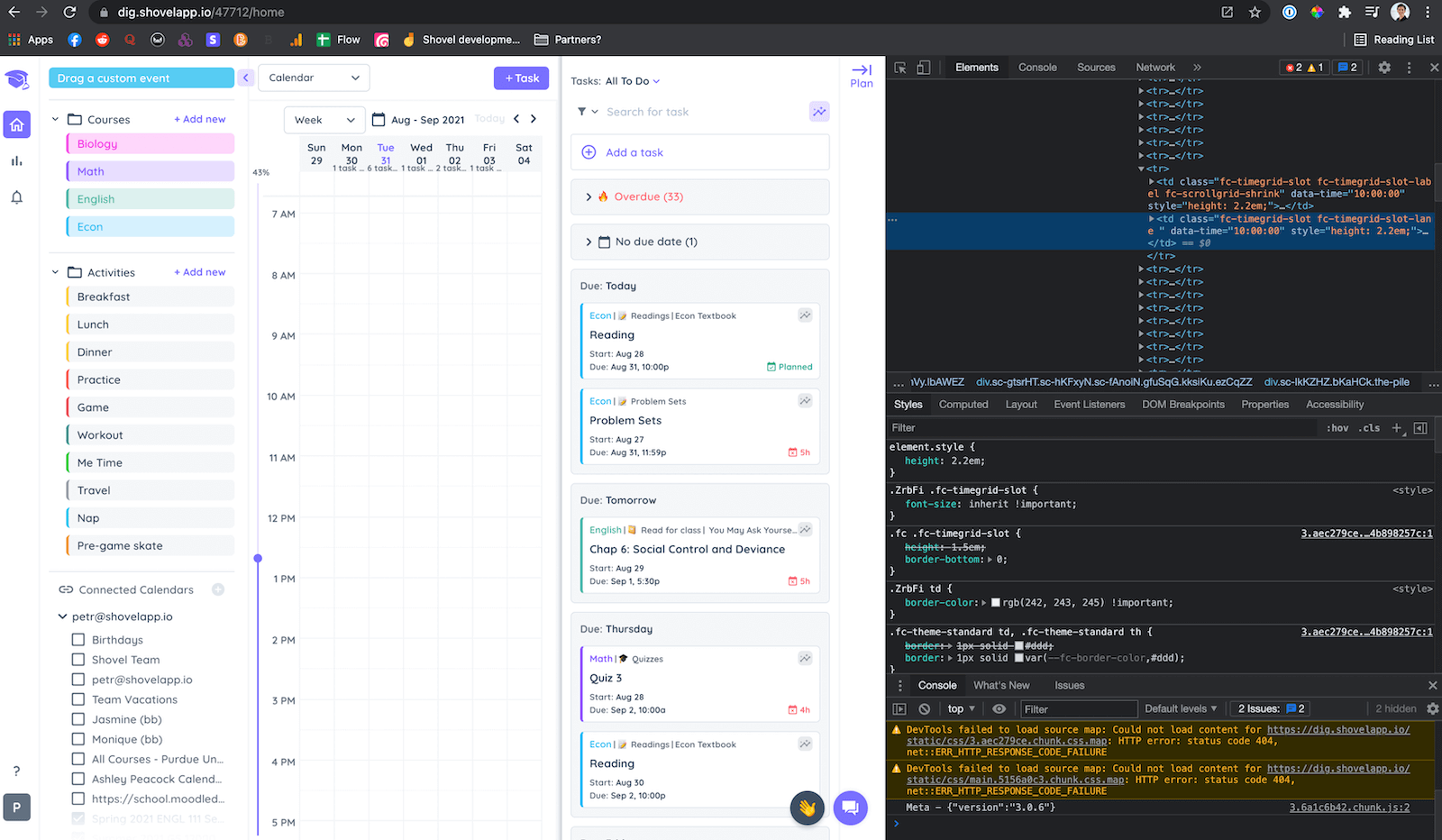Written by Petr
Updated 3 years ago
Use these quick links for instructions for your browser:
How to Clear Cache on Chrome
1. RIGHT click anywhere on Shovel
2. Click Inspect
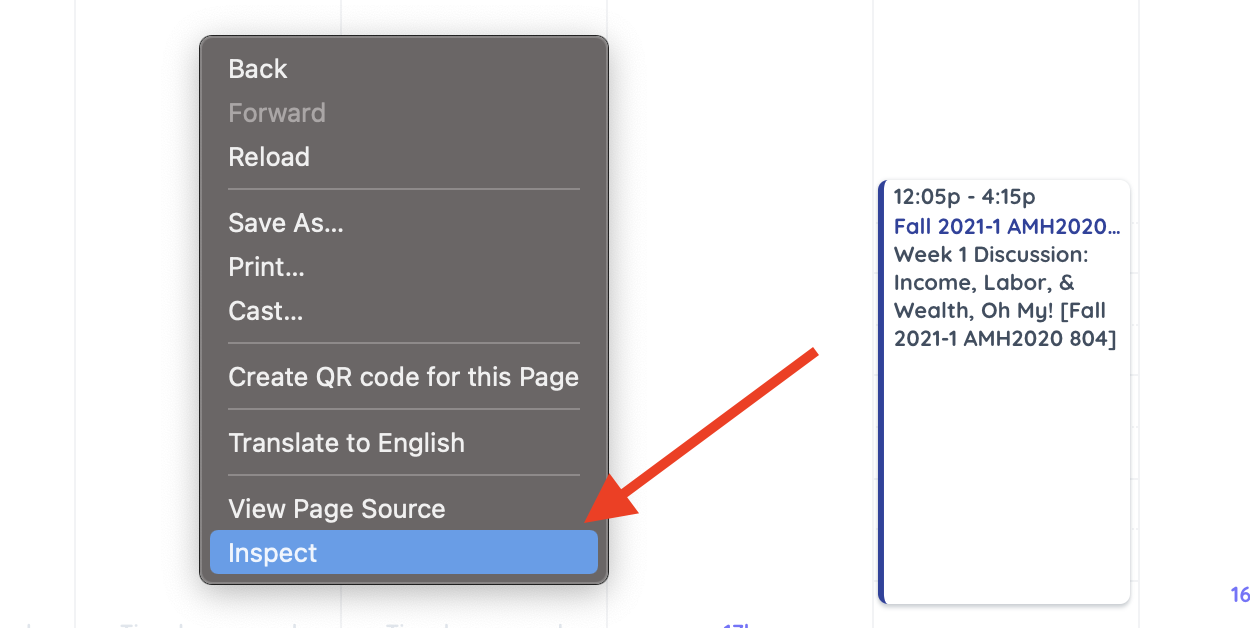
3. A Developer Console Will Appear
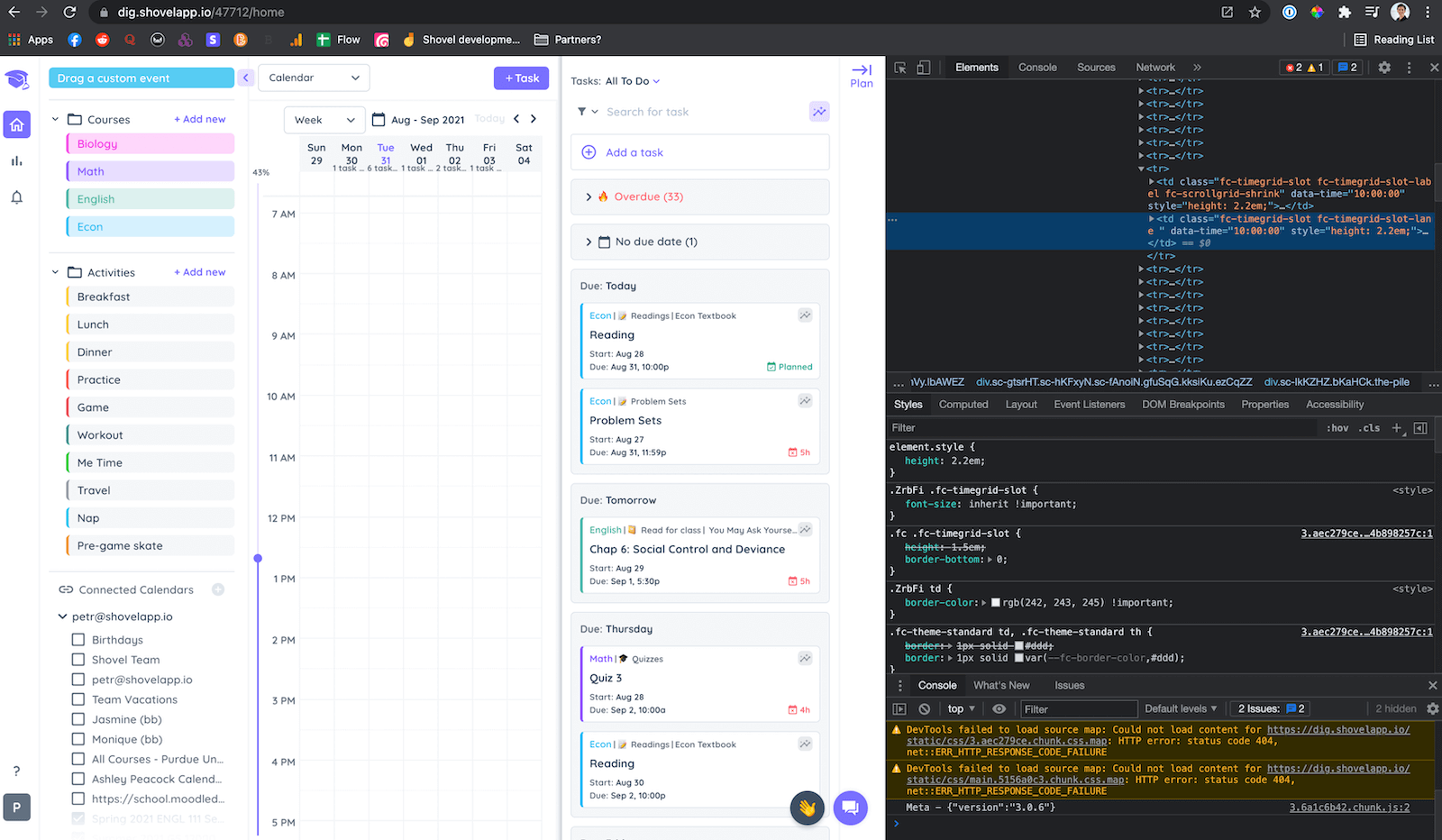
4. RIGHT Click the Refresh Button
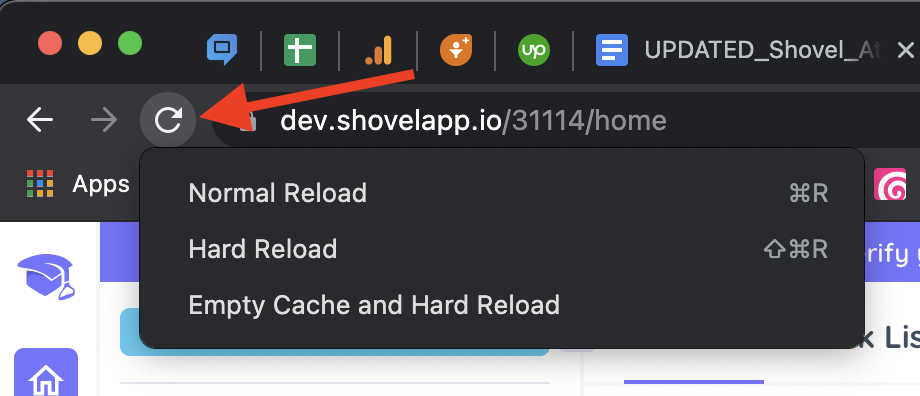
5. Click Empty Cache and Hard Reload
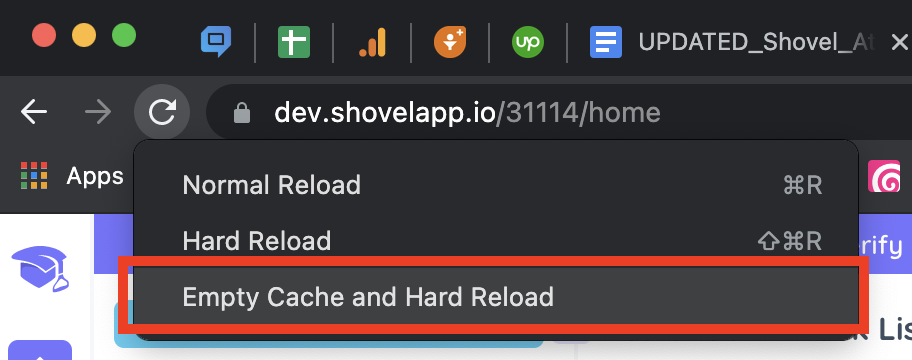
6. Close The Developer Console
How to Clear Cache on Safari
1. Click on the "Safari" tab at the top left of your screen and choose "Preferences..." from the dropdown menu.
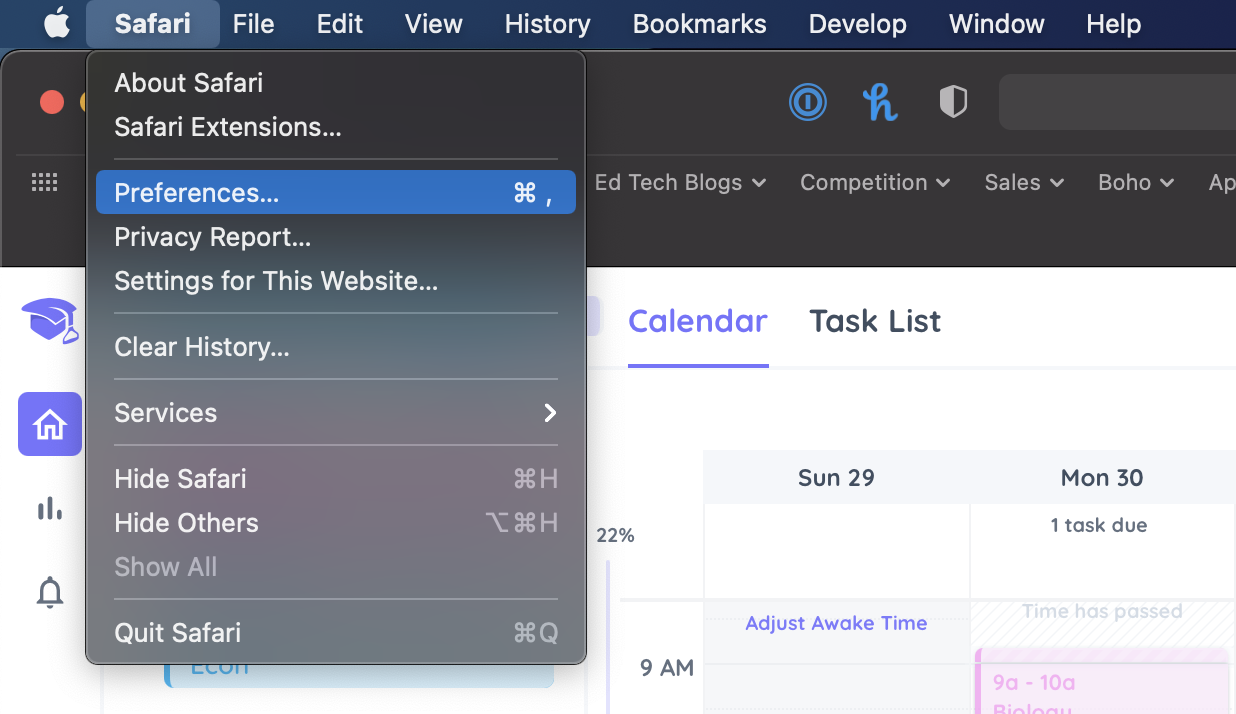
2. Click the "Advanced" tab of the menu that pops up.
3. Select the "Show Develop menu in menu bar" box and close the Preferences menu.
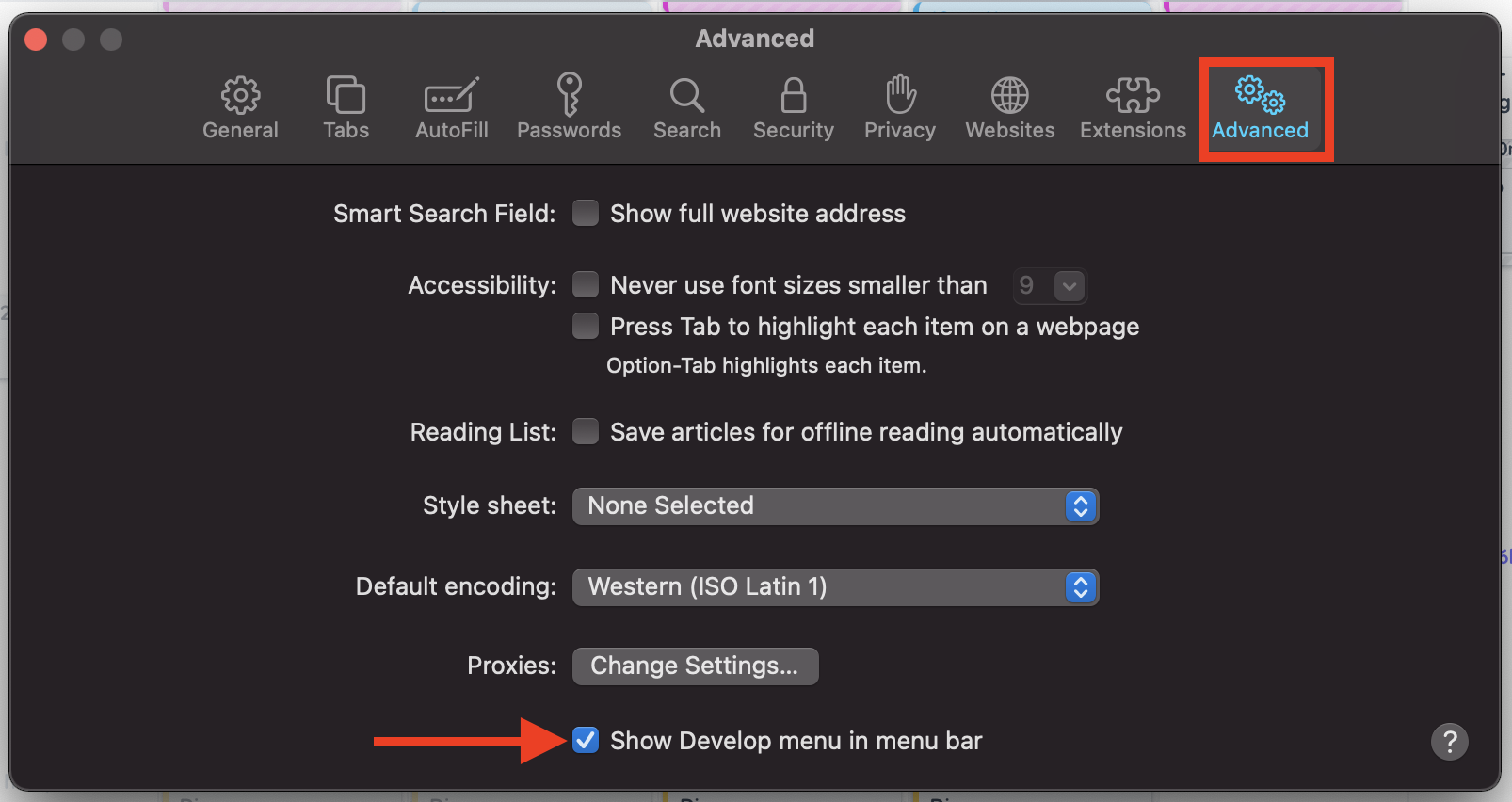
4. Click the "Develop" tab from the Safari menu at the top of the page.
5. Click "Empty Caches" from the dropdown menu.
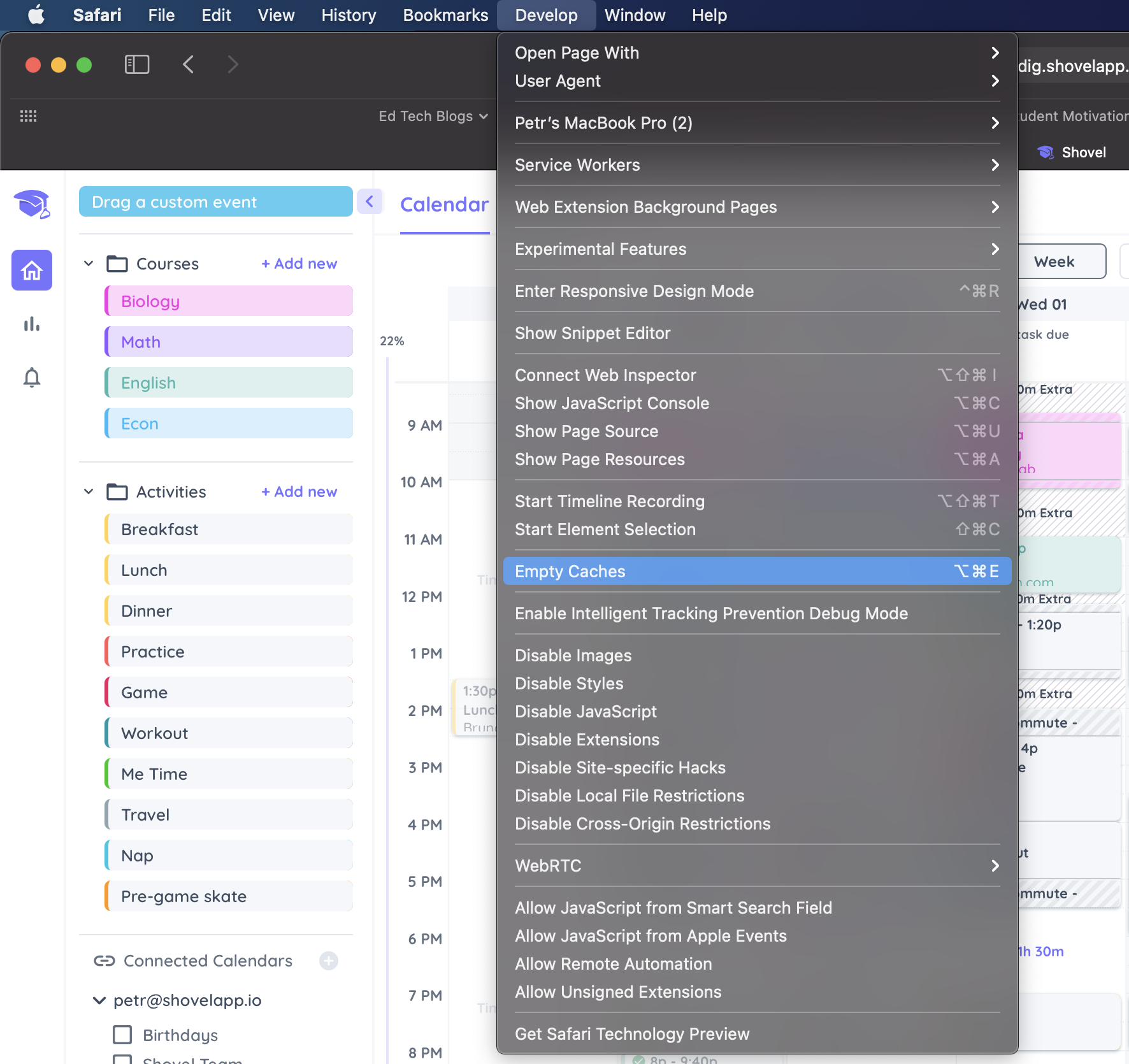
How to Clear Cache on Firefox
1. In the Menu bar at the top of the screen, click and select .
2. Select Privacy & Security
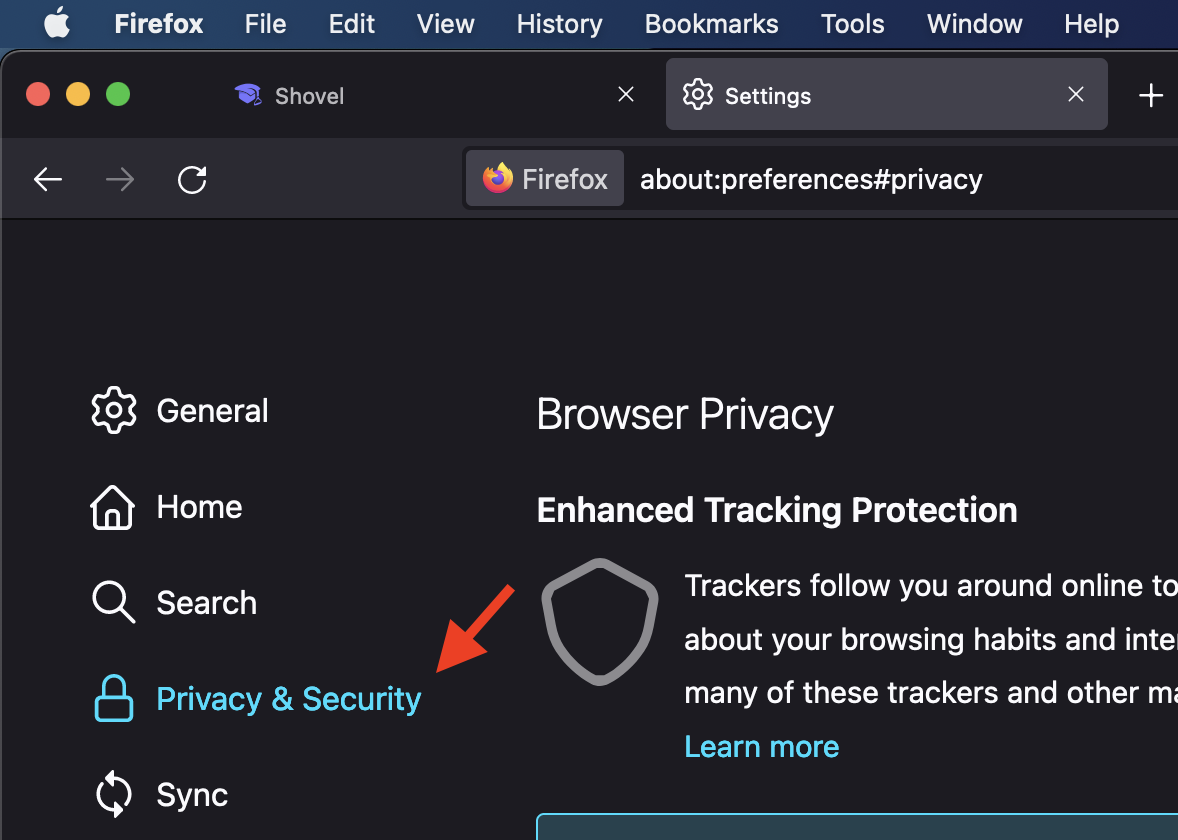
3. In the Cookies and Site Data section, click "Clear Data"
4. Remove the check mark in front of Cookies and Site Data.
5. With Cached Web Content check marked, click the Clear button
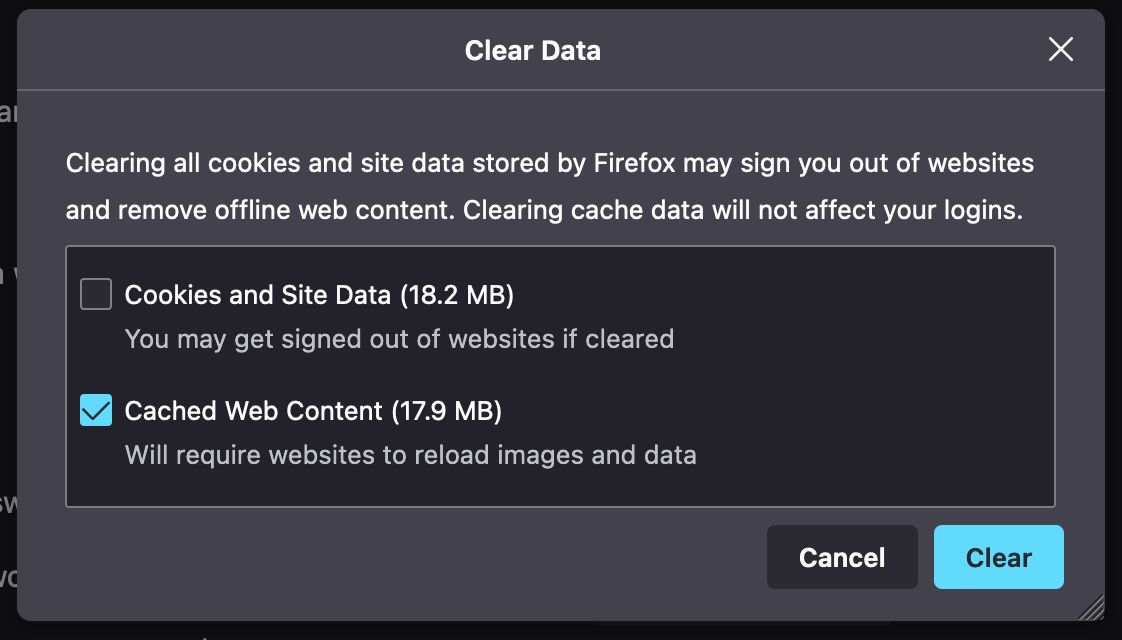
6. Close the settings tab