Create & Plan Tasks From The Calendar
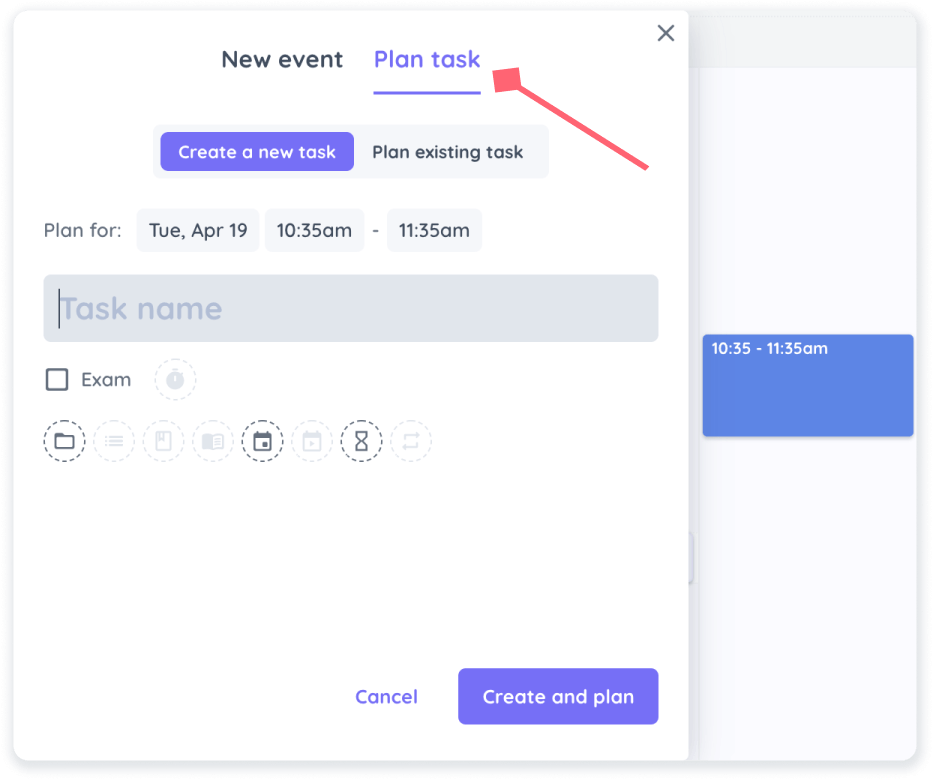
Click anywhere on the calendar or drag and drop a course from the left sidebar into the calendar to open the event creation dialog. Click "Plan task." You'll have two options:
- Create And Plan a New Task
- Plan an Existing Task
Filter Tasks In a New Way
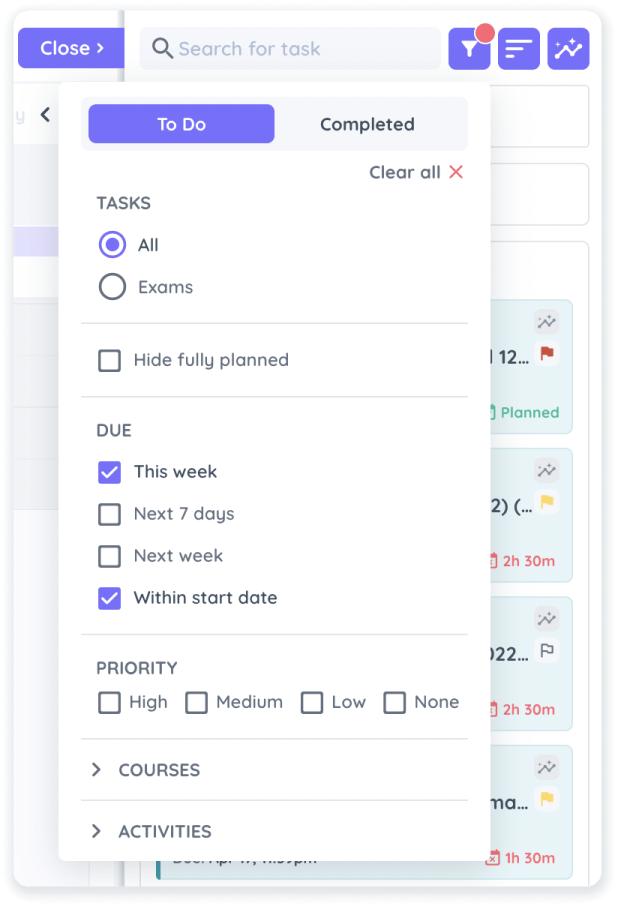
I'd recommend checking "This Week" and "Within Start Date." That way you'll always know what's due this week and what other tasks you should be working on right now.
You can filter tasks by priorities, specific course etc. If you want to see all your exams in one list, simply click "Exams"
Sort Tasks In Your Pile
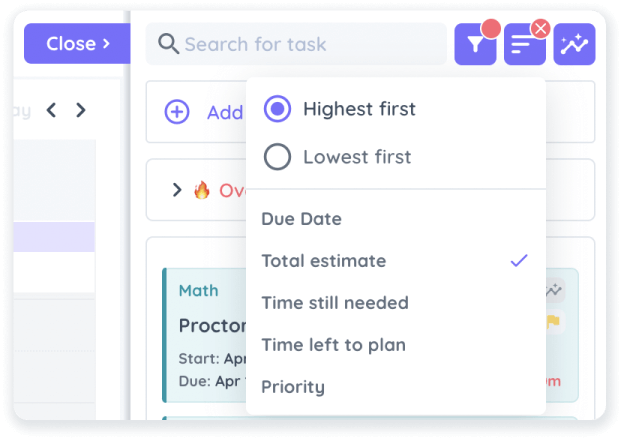
Want to see your most time consuming tasks first? No problem. Use the sorting function in your plan sidebar.
Set Priorities
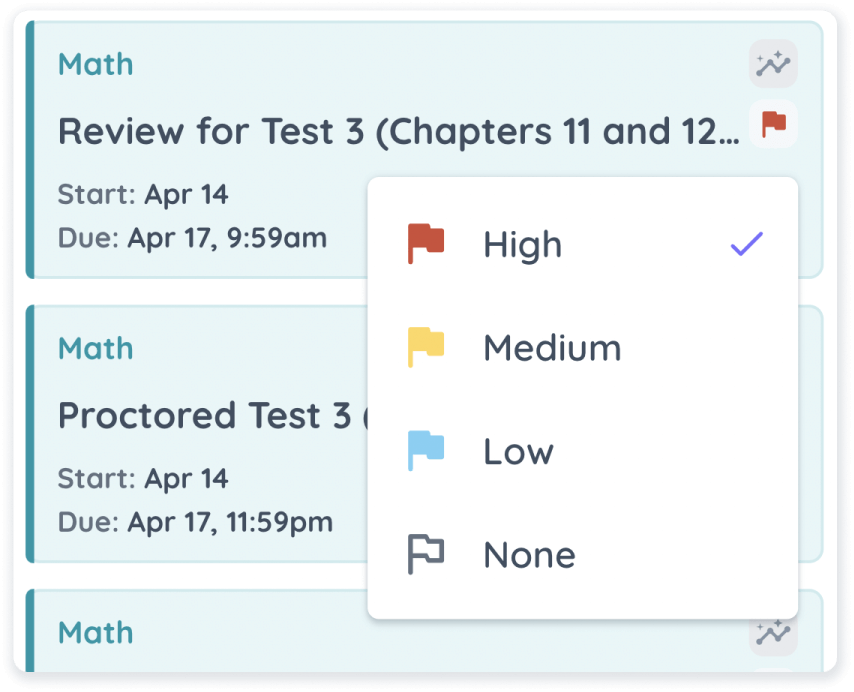
Once you set priorities for your tasks, you can filter and sort your pile based on priority.
MOBILE - Planned task dialog
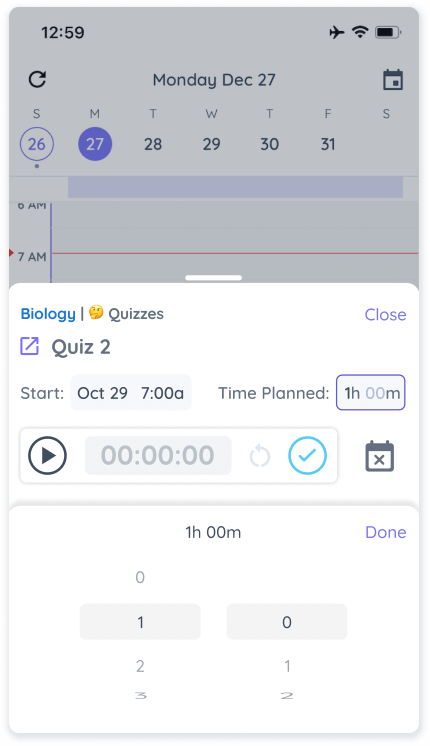
When you click a planned task on mobile, you can start the timer right-away.
Personalize Your Events
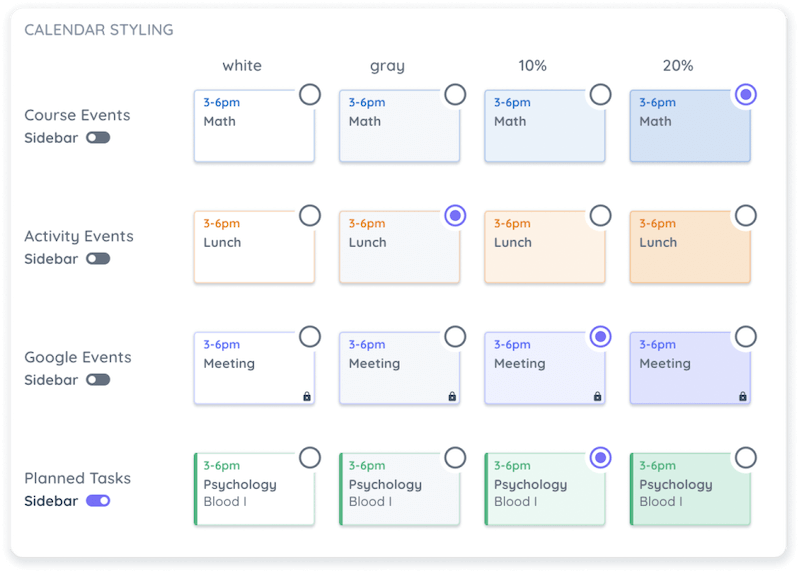
Go to settings > personalization and set how you want each event type to look like on your calendar. We removed the icon from planned tasks as per Reddit requests but allow you to set the style you want for each event. You have 4 choices and an additional sidebar option.
New Month Filter
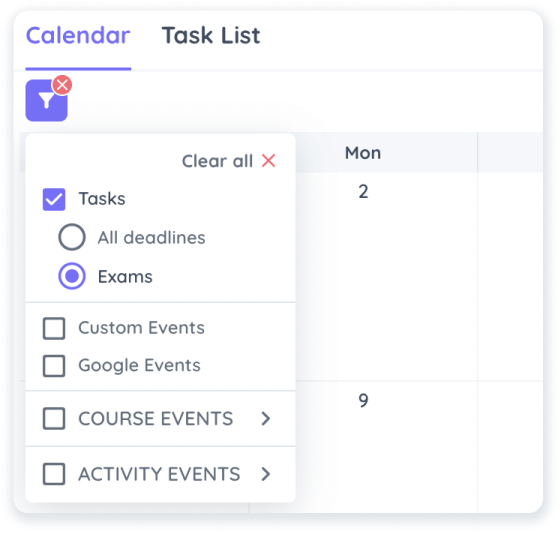
Want to see only your Exams on your Month view? No problem!
New Sidebar
![]()
We put some of the hidden features into the sidebar to make Shovel faster to navigate.
New Plan Button to Eliminate White Sidebar
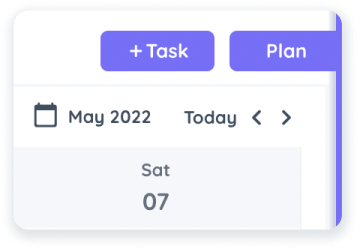
Fixed Bugs
- Custom event color: when moving a custom event that has a custom color, color goes back to default - Fixed