New Calendar Design
.png)
We updated the calendar's look and feel to make it more unified and inviting to work with:
- More visible Top Bar (where days show)
- Emphasis on tasks that are due on top of each day
- Lighter color palette for a softer, more relaxed feel
- Task cards that match the calendar color scheme
- New color for "custom" (one-off) events
- Planned tasks - new look - icon in the top left
- New time formatting of events in the calendar
- Top Bar Timer - new design
- Event Tooltip - new design
- Timer in planned task tooltip - new design
SPEED - LOTS MORE SPEED
We know that time matters so we worked tirelessly for over two months to bring you more speed while interacting with Shovel
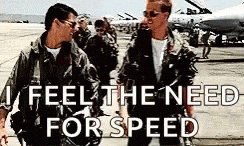
EXAM - New Functionality
You can now mark any task as an "EXAM" and set the exam duration to see the event on the calendar
Note that you should still estimate how long you'll need to study for the exam and plan it. Exam duration only marks the actual exam.
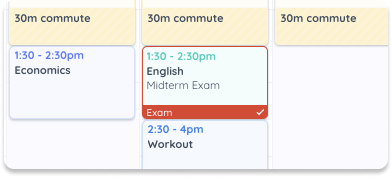
Duplicate Planned Task - New Functionality
For easier planning, you can now duplicate a planned task and drag it to a different study block.
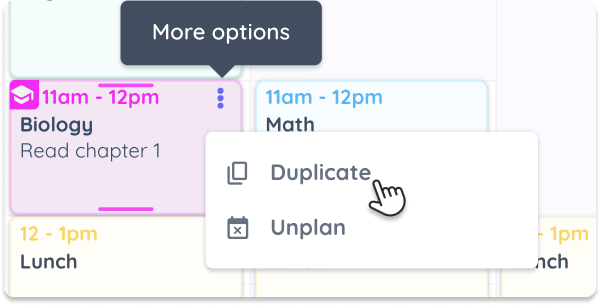
Plan this study block - more visible button

Create task overlay - new design for faster task creation
We moved all task attributes to the top and added "Exam" as an option

Task management overlay - new design and layout
We made items in the top bar more visible, moved the "Mark Complete" button to the right and changed the animation, updated the task's attributes to match task creation, and added "Exam" as an option for each task.

Other improvements
- Create an event in the calendar by clicking (no drag necessary)
- Tasklist Top Bar — more visible
- Tasklist — multi-select tasks by holding shift
- Edit task category from Tasklist
- Awake Time - link all days for easy edit
- Mark all overdue tasks "completed" from the plan sidebar
- Mark time as used - added satisfaction animation