To learn how to install Shovel on your tablet, go here.
Install Shovel on Desktop - Option 1 - Google Chrome
- Open Chrome on Windows or MAC
- Go to dig.shovelapp.io
- Click "Install" icon (right side of the search bar)
Install Shovel on Desktop - Option 2 - Google Chrome
- Open Chrome on Windows or MAC
- Go to dig.shovelapp.io
- Go to settings (top right corner)
- Click "Install Shovel"
Install Shovel on Desktop - Option 3 - Safari
- Open Safari
- Go to dig.shovelapp.io
- Click "share" button (arrow up) in the top right corner
- Click "Add to dock"
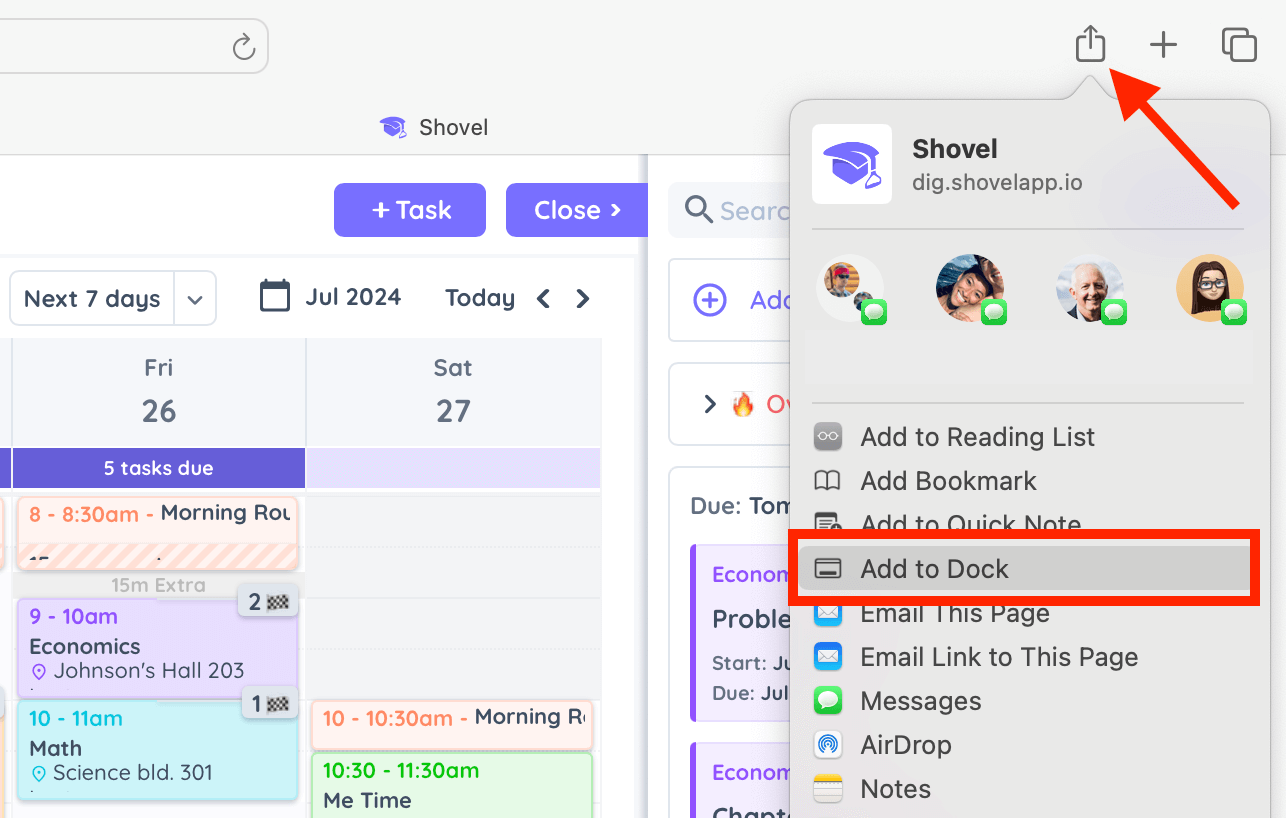
After installing Shovel PWA
On your MAC
- Right click Shovel icon in the Dock
- Options > Keep in Dock
What Is a PWA (Progressive Web App)?
A progressive web-app is a hybrid web page that can be downloaded on your devices to mimic a Native user experience.
Benefits of Installing Shovel PWA
You will have a shortcut on you Desktop for opening your Shovel.
You will have a larger viewport for your Shovel since there is no tab, search, or bookmark bar at the top.
Does PWA Work Offline?
No. It is still a web-app that requires an active internet connection.
Does PWA Work on Tablets?
Yes. Go here to learn how to install Shovel PWA on your tablet.