1. Log into Brightspace
2. Go to Calendar
3. Click on Settings
4. Enable Calendar Feeds (if not checked already)
Don't forget to save.
5. Click on "Subscribe"
6. Leave "All Calendar and Task
Or you can select a specific course, but "All Calendar and Task" is usually faster/better
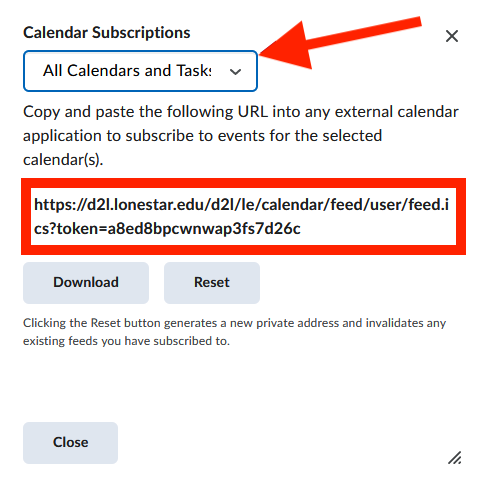
7. Copy Link
8. Paste Link Into Shovel
9. Click Continue
10. Select Which Course(s) You Want to Connect to
11. Add to an Existing Shovel Course (Optional)
12. Rename and Change Color
Shorten the name a pick a color you like.