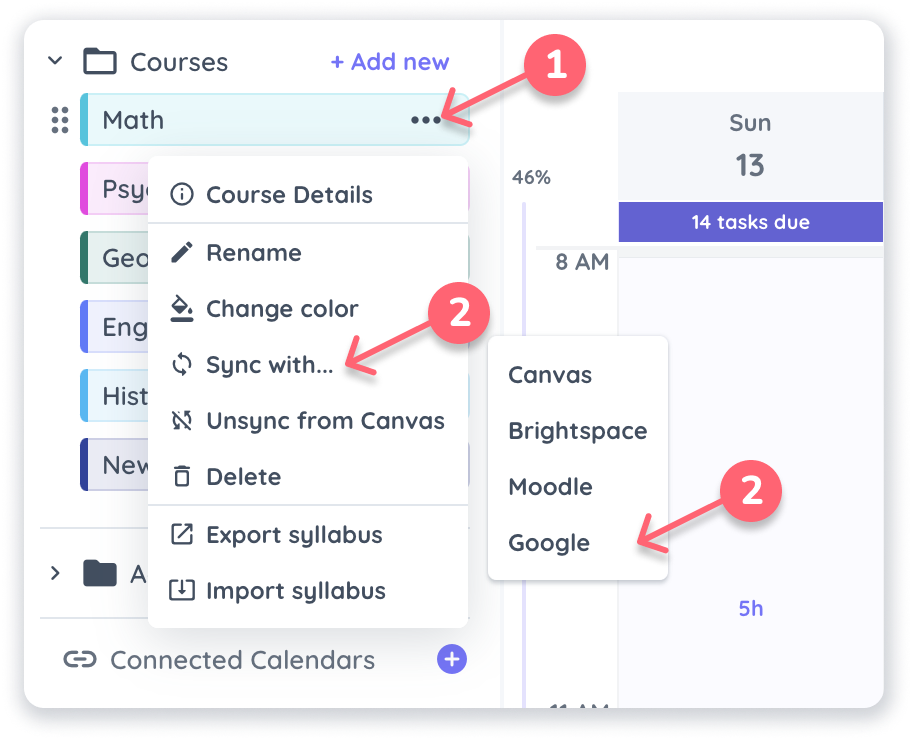To get Apple calendar events into Shovel, you'll need to add them to Google Calendar first. We do not have a direct option yet.
Step 1: Get your Apple calendar link
Step 2: Add Apple calendar link to Google calendar
Step 3: Connect Google Calendar to Shovel
Step 1: Get Your Apple Calendar Link
To get your events into Google Calendar you'll first need to get a link (URL) of your Apple Calendar. You can do this either via your Apple Calendar desktop app or your icloud account.
Option 1: Get your Apple Calendar URL via Desktop/laptop App
1. Open your Apple Calendar Desktop/Laptop app
2. In the left sidebar, click the icon next to the calendar you want to share
3. Make sure the the "Public calendar" is checked
4. Copy the URL link
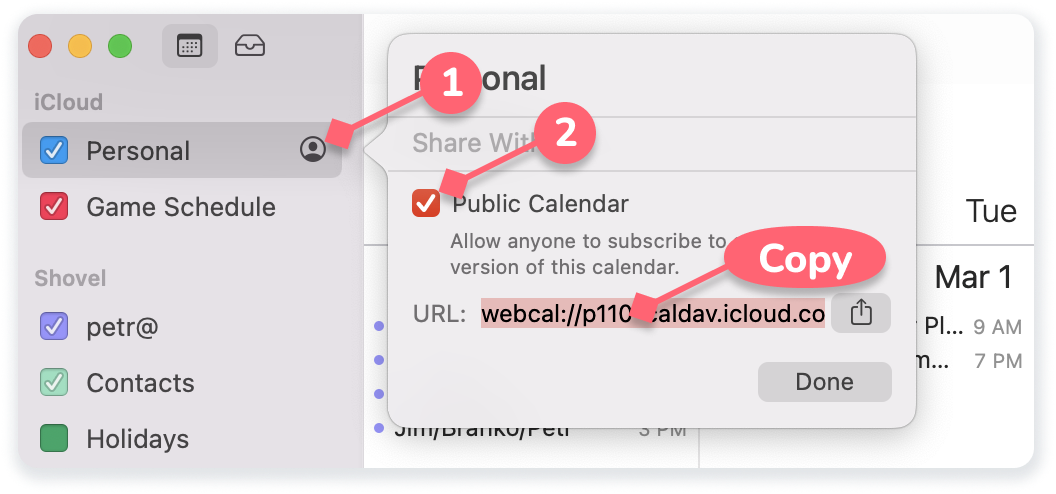
Option 2: Get your Apple Calendar URL via iCloud
1. Log into icloud.com on your desktop/laptop
2. Click on the Calendar icon
3. Click the icon next to the calendar you want to share
4. Make sure the "Public Calendar" is checked
5. Copy the Calendar Link
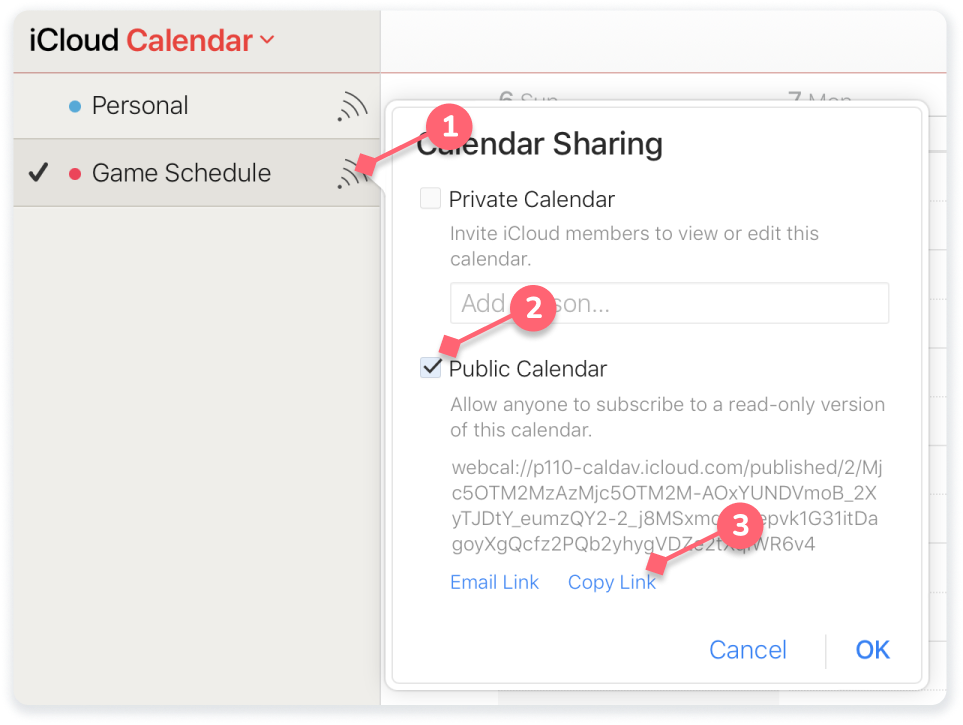
Step 2. Add Apple Calendar URL to Google Calendar
1. Open Google Calendar
2. In the sidebar, click the "+" next to "Other Calendars
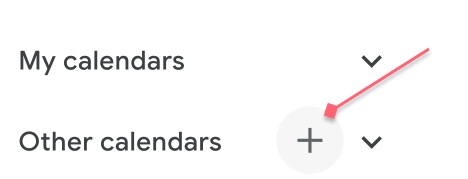
3. Select "From URL" in the dropdown
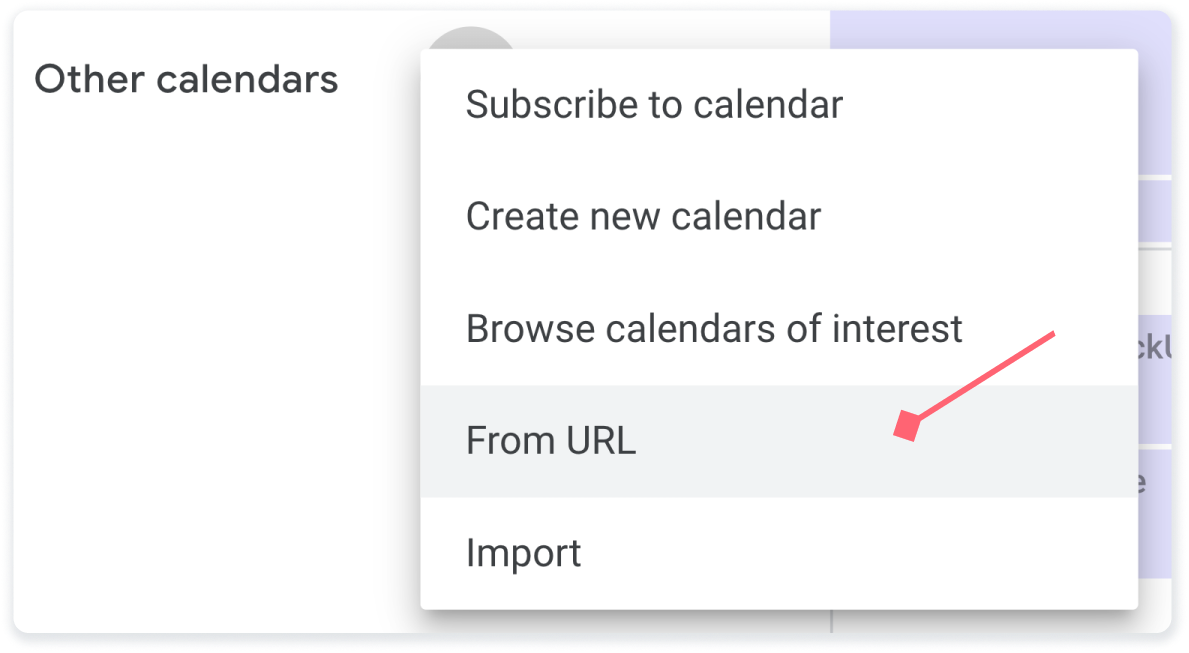
4. Paste Apple Calendar URL and click "Add Calendar" button
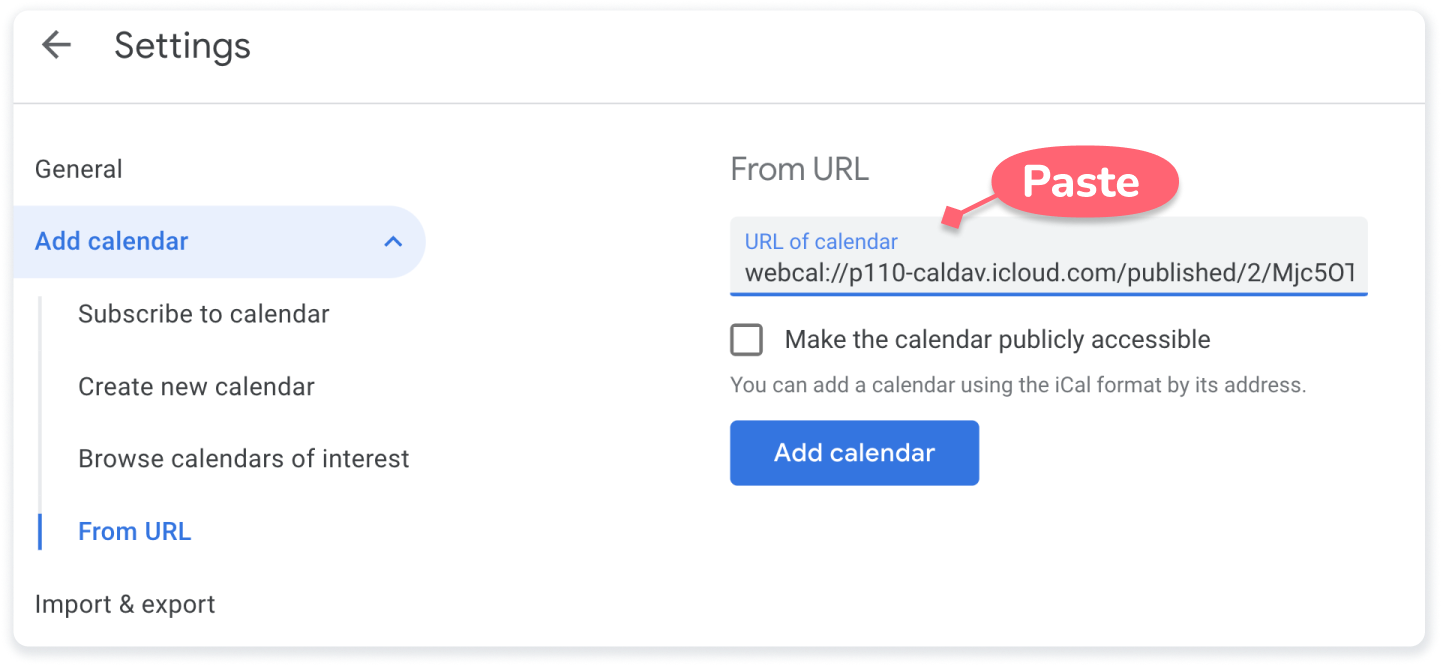
You can modify the name of the calendar in Google by clicking (3 dots) next to the calendar and then selecting "settings"
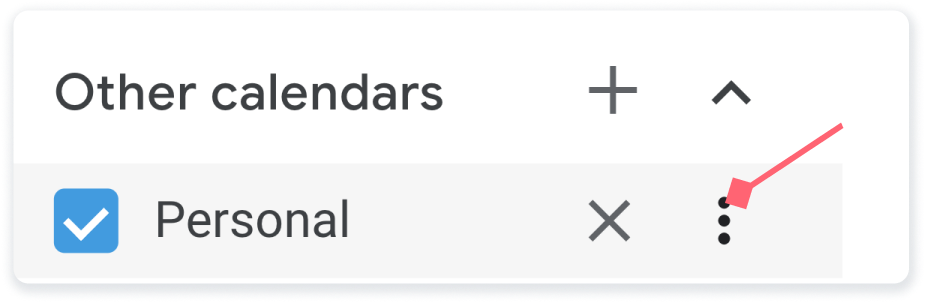
Step 3: Connect Google Calendar to Shovel
1. Open Shovel on your dekstop/laptop computer
2. Make sure you're on the "Calendar" tab in "home"
3. Click the "+" button next to "Connected Calendars"
4. Select Google Calendar
5. Follow steps in overlay and make sure to allow all permissions
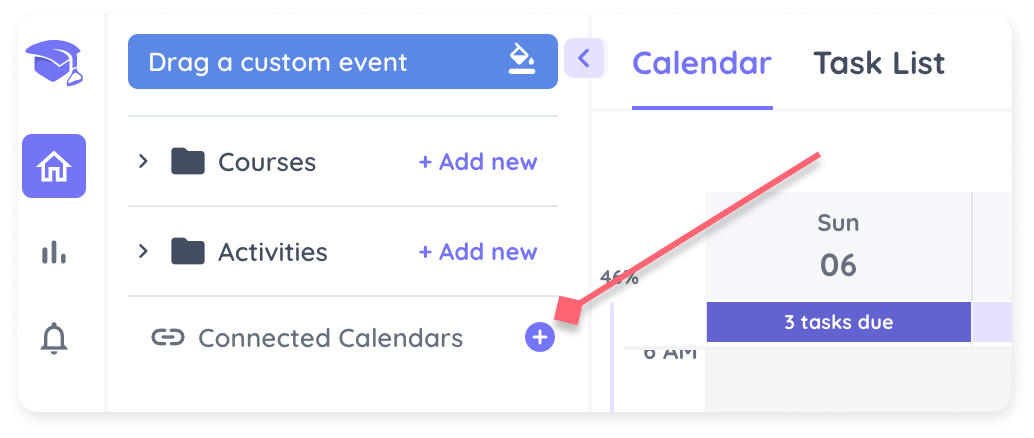
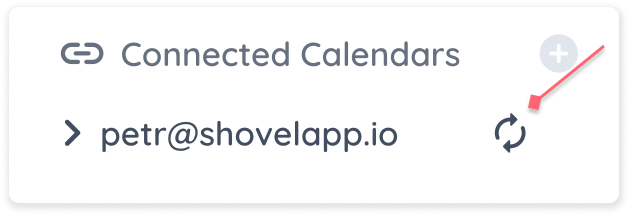
Link Google Calendar to Specific Courses or Activities